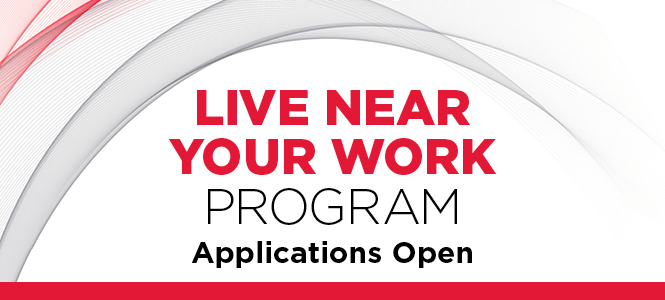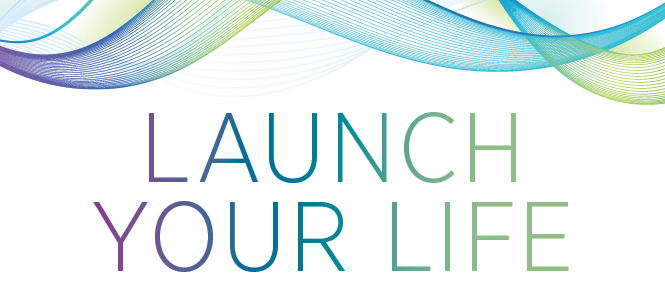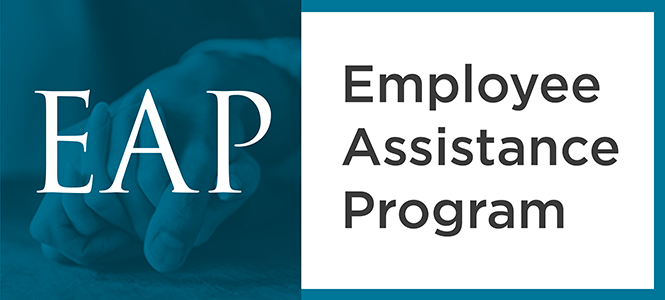A small promotional image that links to another page.
Promotional Badges
2025 Web Redesign Transition
New website templates are being introduced for 2025. Not all information in the UMB Website Manual has been updated yet, and may still refer to the pre-2025 templates.
Example Promotional Badges
Image Guidelines
Recommended image dimensions are 500 x 250 pixels. This will ensure that your images are high resolution.
Never use images that are smaller than the dimensions above. It is OK to use images that are larger, so long as they're not excessively large. We recommend no larger than double the dimensions above.
The promotional image should clearly communicate where the link's destination. It should only include the minimum amount of text (typically logos or designed text lockups).
You may only use images that are legally sourced. For example, you are not allowed to select images from a google search and add them to the UMB website. Please abide by copyright laws.
Need an image? Request a graphic design.
Please also familiarize yourself with the guidelines for image accessibility.
Components
Name
This name is for internal use only and will not be visible on the page.
Image
Please refer to the image guidelines above.
Section Link
Optional
Link to related information on another section. You must include either a Section Link or an External Link, but not both.
External Link URL
Optional
Link to an external URL. You must include either a Section Link or an External Link, but not both.
External Link Text
Optional
If you have entered a URL in the External Link field above, please enter link text for it.
Branch Content
This content type works well when added to a Branch Content section, which places the content at the bottom of every page in a given branch of the website. You may also see Branch Content sections labelled Left Column Branch if they are left over from a previous version of the website template.
How to create a Branch Content section:
- Create a new section titled Branch Content, one level below the landing page of your website. The section must have that exact title. Be sure to un-check the Show in Navigation check-box before clicking Save Changes.
- Add content to this section. Any content item(s) added to this section will appear at the bottom of every page on your website. After saving and approving your content, run a publish of the entire branch to update the live website.
Contact
Communications and Public Affairs Web Team
Communications and Public Affairs
220 Arch St.
13th Floor
Baltimore, MD 21201